AudioEnhance DPS 2006 - Download it from March 1st 2006 !
It's the first major update in the DPS family of software for 2006! Whether you are using a demo or full version of our software, we hope you find this information useful. Firstly, please note that all products have been recently updated. This includes our shoutcast streaming title updater software, LiveShout, the main radio automation product, DPS, the Evolution Scheduler software and the audio processing and streaming plugin software, SoundRouter.
If you have a current support package, you will have the download details for your personal secure download area, and we encourage you to grab the latest when its convenient for you. If you need to renew, begin or update your support package to facilitate free updates, please email us for full details.
Problems reading this page in your mail program? It can be viewed online here
IMPORTANT: Software updates to new major versions such as 'DPS 2006' are NOT available to you unless you have a current support package, either paid for monthly, or paid for at the time of purchase. Its not expensive (it could cost from as little as 10 GBP per month), and enables us to continue to provide excellent support , product enhancements and enables us to research future development in the audio playout arena. If you do not have support, you should NOT update the software even as a demo; doing so may 'break' your existing registration, and, without support, you will have to pay to get a new one!
Click here to get support now.
There are major new features in 'DPS 2006', as the latest release is called (available from March 1st) , as well as in the SoundRouter program.
The New Stuff: How to Get The Best from DPS 2006
New, integrated CD Ripper - FREE to all users with a current support package!
DPS now includes our acclaimed AudioEnhance CD Ripper, built right into the software...
It's integrated with DPS so that any audio you take from CD is automatically added to the library. What's more, our DPS 2006 ripper includes access to the FreedB database, so most CD titles and artists will be correctly entered from that database straight into your own library!
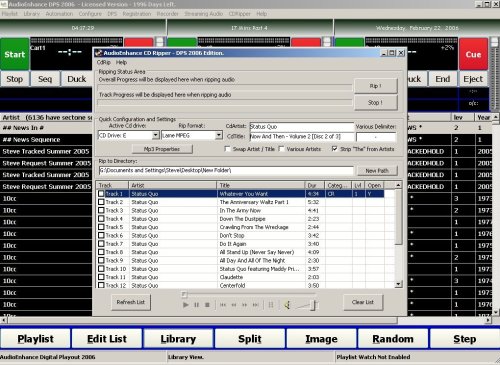
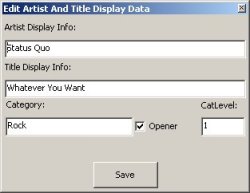
New, integrated 'Spawner' - start necessary programs or services automatically when DPS starts!
We have included a new feature, the 'Spawner', which will automatically either start other programs when DPS starts, or enable vital system services.
You may want to start LiveShout with DPS to keep your 'playing now' webpages up to date from the moment DPS starts, you can start SoundRouter to stream your content right as DPS opens, and you can even use the Spawner to open third party programs (eg Winamp, if you stream using that) or batch files, for example, that map network drives. If you are running DPS as a service, you can also perform important system tasks as DPS starts, for example: logging in to the system as a particular user and so on:
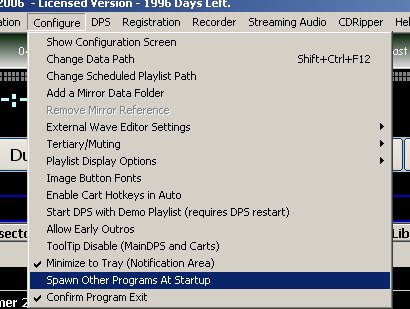
This reveals the Spawn Dialog. The example shows a spawn entry for SoundRouter. It will automatically start when DPS does.
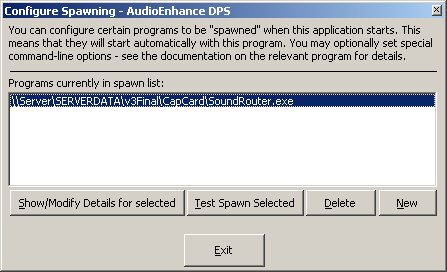
It could be any *.exe or *.bat file on your system, however. Anything, in fact, you would find useful to be running at the same time as DPS. If your DPS relies on files from a network server, you can configure a batch file to run before DPS to ensure the appropriate network drive is logged on correcly to ensure DPS can 'find' the data path, as well as all the audio necessary for your automation.
Note: You can start one, two or more programs from the Spawner in this way! There is no practical limit!
Now DPS in the system Tray!
In response to many requests, we have made DPS configurable to minimise to the system tray (normally bottom right, near the clock) - or the 'notification area' as Microsoft call it.
DPS simply minimizes to the tray instead of the old scheme. To see DPS again, simply click the mouse on the AudioEnhance icon. If Explorer crashes, dont worry, DPS will detect this and add its icon back into the newly formed tray!
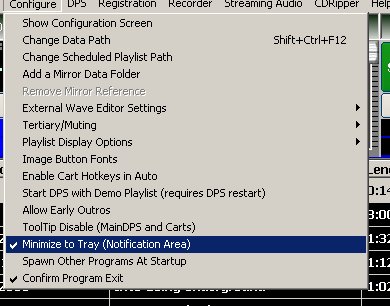
DPS now appears as an icon in the system tray when it is minimised. To get it back, simply click the white AudioEnhance icon with the mouse.:
For the first time, it is possible to provide streaming output from your DPS to a SHOUTcast server without any need to use an intervening hardware device AND use audio processing plug ins, like an audio compressor limiter. Please note that you can run this DPS and SoundRouter combination EVEN on a computer that has NO physical devices installed (as is the case on many servers in datacenters). Previously, DPS would simply refuse to run with no hardware audio devices present; in fact two were required (one for the router destination, and one for DPS) whereas this latest improvement means you don't need to worry about adding extra devices to get processed, streamed audio through SHOUTcast.
Here's a brief look:
With nothing loaded in each DPS cart, RIGHT click under the main elapsed display, in a central position (this is the shortcut to get to the cart devices). Alternatively you can go through the DPS/DirectX settings menu...either way you will end up with this window:
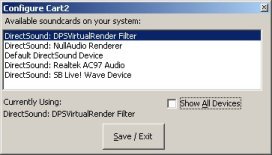
Choose DirectSound: DPSVirtualRender Filter - obviously, this is a virtual device, so dont expect to hear anything when something plays!
In order to test that it is working, you will need a copy of SoundRouter - get it here . Simply select the device that can "hear" DPS, which is the DPS Virtual Capture Device:
Double click the Virtual Capture Device so that it becomes active:
If DPS is playing, you will see the Input Level meters begin to move in response....

In the right-hand pane in the router, double-click the appropriate destination device.
The 'fake' output device (that goes precisely nowhere) is the DirectSound: NullAudio Renderer device. If you want to hear the results of any plugins, you may also choose a real device, if you have any fitted. You will hear the output of DPS delayed by up to a couple of seconds. As this interface is designed for streaming, this delay does not matter.
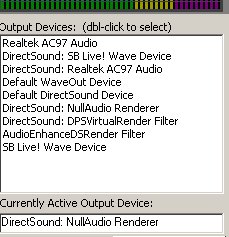
What's the point of sending the audio precisely 'nowhere' using Virtual Audio Devices?
This enables computers to stream directly to SHOUTcast, optionally passing the audio through an audio processing plugin (to make your station sound more consistent and professional) without requiring or using your existing sound card (which you may need for other things, e.g. editing audio, listening back to your stream and so on)
To use plugins (examples of which are the SHOUTcast plugin itself, and audio compressors), you need to use the middle pane of the SoundRouter. We have fashioned our own, new plug in host, called AudioEnhance Winamp Plug Host. To add it to the audio chain, double click it.
It then appears in the currently active plugins dropdown.
To configure it, simply click 'Plugin Properties'
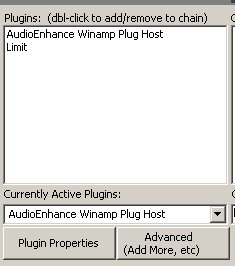
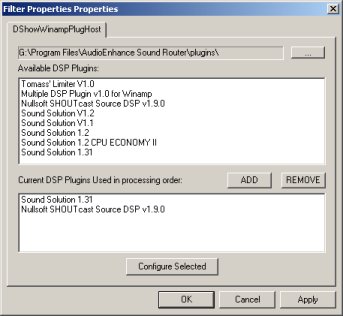
Briefly, you can add any of the available plug-ins from the 'Available' list into the 'Current' list.
The key thing is to remember that the order they are shown in the current list is the actual order that the plug-ins are inserted into the audio chain; in the example given here, the Sound Solution processing plug-in feeds its audio into the SHOUTcast Streaming plugin.
To set up each plug-in that is in the current list, simply highlight it with the mouse and hit 'Configure Selected' (which, for example, you would need to do to set up your shoutcast stream.
And There's More....but that's enough for now!
We're packing more and more into DPS 2006, but we dont want to bombard you with information - we reckon if you cant read one of our letters in your coffee break, they're too long. This one may stretch that boundary a little, but we've so much to tell you about, so we'll be in touch again soon with the final instalment.
Meanwhile, we wish you continued success with your station.
Regards,
AudioEnhance Team
http://www.audioenhancedps.co.uk
Legal: You are in receipt of this email either because you opted in to our mail service directly, or digitally signed the AudioEnhance EULA (which you must do to run any of our products, even demo versions). If you would rather not hear from us, simply reply to this email, and politely ask. That's all you have to do. Our emails are read by humans, who wont appreciate rude or arrogant responses. Thank you.