AudioEnhance Newsletter - October 2005
Back Timing using Evolution Scheduler Playlists (apl) - Polite or Exact Time Marker?
Welcome to the October episode in the ongoing AudioEnhance radio automation serial! Whether you are using a demo or full version of our software, we hope you find this information useful. Firstly, please note that all products have been recently updated. This includes our shoutcast streaming title updater software, LiveShout, the main radio automation product, DPS and the Evolution Scheduler.
If you have a current support package, you will have the download details for your personal secure download area, and we encourage you to grab the latest when its convenient for you. If you need to renew, begin or update your support package to facilitate free updates, please email us for full details. IMPORTANT: Software updates are NOT available to you unless you have a current support package, either paid for monthly, or paid for at the time of purchase. Its not expensive, and enables us to continue to provide excellent support and product enhancements.
The main updates offer smoother running and easier operation of both AudioEnhance DPS and Evolution Scheduler, and details are in the changelogs that are displayed when you first run the new versions.
In this article:
Advanced scheduling: POLITE and EXACT TIME MARKERS (ETMs) in DPS with Evolution Scheduler.
Did you know...? What we mean by "polite" and "exact time marker"
When DPS uses scheduled playlists, created by our radio scheduling software, Evolution, the following are the key points:
Each playlist lasts one day. There is a naming convention to go along with this. For example, the scheduled playlist for Christmas day would be:
251205.apl;
and so the one for Boxing Day would be
261205.apl.
Note: This is even true for U.S. users!! We know you use "backwards" dates over there, but DPS is very "British" in this respect!
DPS loads playlists automatically just before the new day starts, in auto mode and even in manual, according to the Automation Settings.
(Alt +C -> Automation in DPS)
Now, each day's playlist apl file is logically divided into the 24 hours in the day. The default DPS behaviour is to use "POLITE" backtiming. All this means is that the playlist timings will be mostly respected, but once an hour (usually at about 59 mins past the hour), in auto STEP mode, DPS will gently move the playlist to the top of the next hour. Nothing gets ditched midway through playing. In fact whatever is playing at the polite move time will play right up to the segue point. It will not be faded early to make way for the new hour. If you look at the bottom of DPS when you are in polite auto step mode, you can see exactly when the polite move will take place:
![]()
Don't double-click the panel (where it says "moving politely); it may change the back timing mode!
Of course, care has to be taken when scheduling a POLITE hour - by its nature, it doesnt ditch what's playing at 59:00, so if you've scheduled a 20 minute progressive rock album track at this point, you can expect that the next hour will start about 20 minutes late!
BUT I NEVER SET ANY BACKTIMING MODE, AND MY DPS ALWAYS DOES THE POLITE THING..?
This is because polite back timing is the default back timing mode for DPS.
An hour doesnt have to move politely...
For some situations, its necessary to *force* DPS to move to a particular place at an exact time. Unlike polite back timing, you want it to play *exactly* when specified, and get rid of anything else its playing at the time. This is where we use Exact Time Markers.
They are actually set inside the scheduling clocks in Evolution Scheduler. Sometimes, its necessary to politely back time in some hours, and not in others. For example, on a medium sized radio station, some hours may take automated news feeds, whilst others may not. We therefore coded the scheduling software so you can be precise about which clock hour adopts which type of back timing.
To demonstrate, make a new clock in Evolution scheduler, called POLITE HOUR:
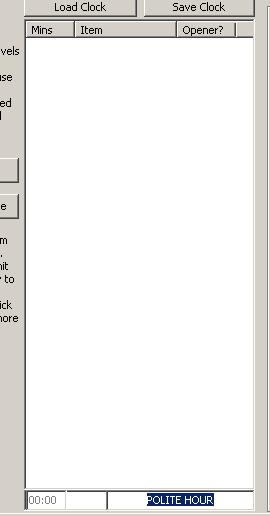
Now this is done, add some categories to schedule for the hour. In our example, we are going to make an 80s hour, so we will schedule only 80s category songs. For simplicity, we leave out station IDS, break notes and what-have-you. So now our polite hour clock looks like this:
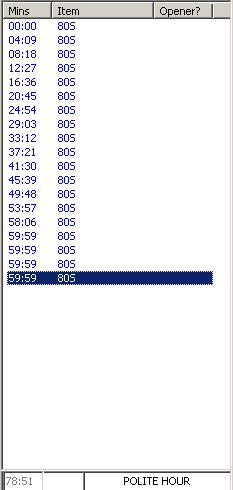
Overscheduling:
NOTE: The hour is overscheduled. There are several 80s songs at 59:59, and the total runtime of the hour is 78:51. It's recommended that you *always* overschedule the hour by about this much (at least 70 minutes - a 10 minute overschedule) to allow for the fact that some eejit might delete or somehow "lose" songs. If you dont have enough items in the hour when it comes to playout time, you will have trouble; songs will repeat, or the next hour will go early and start twice, depending on whether 'advanced backtiming' is enabled in DPS or not.
Overscheduling also gives DPS more "choice" at the end of the hour when Advanced Backtiming is active. It will choose the "best fit" songs to fill the end of the hour as the hour nears its end.
Read on for more about advanced back timing and DPS...
Don't have Evolution Scheduler Yet?
Want to try it free? The demo is here!
Since polite back timing is the default, you dont actually need to do more to make a politely back timed clock, but to be explicit about exactly how each hour behaves, you really should.
Just right click about halfway through the hour to add a break note that "tells" DPS this is DEFINITELY a politely backtimed hour...
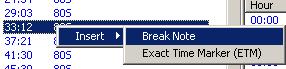

The finished polite 80s clock
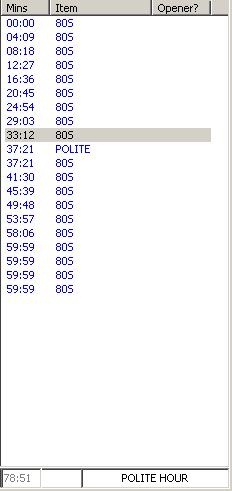
How this clock is interpreted by DPS
DPS scans hours before it plays them. One of the things it looks for is the "POLITE" break note, which it treats like a command.
If POLITE is found, the back timing mode is set so that the playlist will play in strict order up to the advanced backtiming point (if any is set, see below). It will (if advanced back timing is on) adopt a "best fit" policy after the time you specify. At about 59:00 in this hour, the playlist will be moved to the next logical hour. Whatever is playing at that time will stay playing (it will not be dumped) and it will continue to play up to its segue point, at which time the next logical hour will start.
Advanced back timing in DPS
Though this article is essentially about Evolution music scheduler playlists, a quick understanding of advanced back timing settings in DPS is required to get the full picture. Basically, advanced backtiming is either enabled or not. If it ain't enabled, then scheduled playlists ALWAYS play in strict schedule order.
If you enable advanced back timing in DPS, you are basically telling her that she can change the order of the playlist items towards the end of the hour in AUTO STEP mode. These shots are from DPS, not Evolution, just to be clear, and they are from the main DPS menu at the top:
The settings are mostly self-explanatory.
Click the x mins past each hour to set the time AFTER which DPS can start to juggle the playlist for best fit (bear in mind each hour HAS to be overscheduled for this to work!) Set it too early, and you may lose the fantastic voicer you had at :50 because DPS decided it wasnt a best fit! Set it too late, and DPS wont be able to correct the timings early enough to make any difference to the running order.
Recommended: depends on your format, but we like to use anywhere between 50 and 54 as the x mins setting.
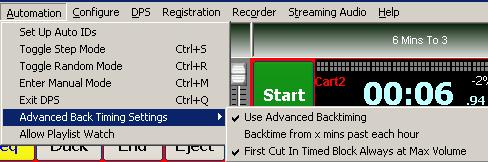
Don't have DPS radio automation?
Want to try it free? The demo is here!
Altering the 80s clock to provide Exact Timing
Using the sample clock we made above, we will now copy it, delete the polite marker and add Exact Timing.
The quickest way to "save a clock as" in evo is to press save, choose no to the overwrite question, and specify a new clock name:
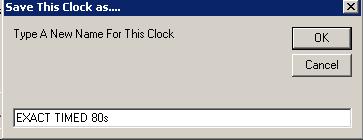
In this new clock, highlight the POLITE marker we put at around :30 by highlighting it and hitting the DELETE key. We are back to an hour just full of 80s songs, with a healthy overschedule:
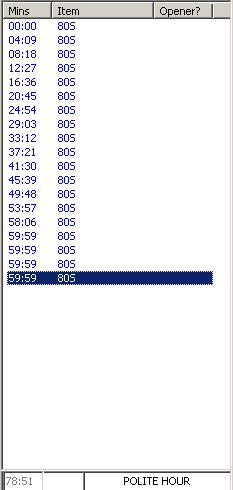
We can now proceed to add an Exact Time Marker. For this test, we have a category with just one item in it. Its an ID, and its seven seconds long. We want it to fire off at 59:53, no matter what, to take us EXACTLY to the point at which the next hour will start. Note we can safely put ETMs in the overschedule portion of the hour (59:59) because Evo affords us the option.
To see, right click the last 59:59 item in the hour, and follow the screenshots:
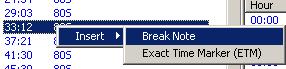
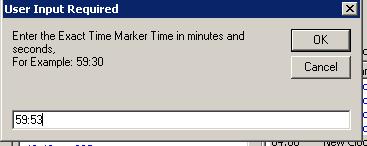
We are not done. DPS will move to THE ITEM AFTER THE ETM at the time specified (and it must be in the same hour!) At the moment, theres nothing there, so add the known 7 second ID IMMEDIATELY AFTER the ETM. It *must* be a playable item; DPS doesnt like break notes around ETMs:
Highlight the ETM in the clock, then find the known 7 second ID and press the ADD>> button to put it in the clock right after the ETM. (If you put it in the wrong place, and its not after the ETM, the clock will allow you to drag items around within it.
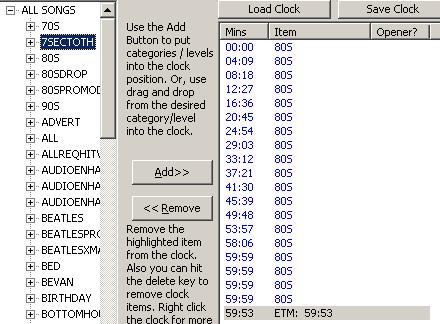
So now the clock looks like:
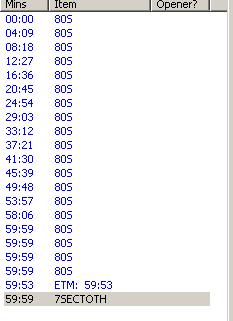
Notice the overscheduled items take on the 59:59 notation, even the item after the ETM. However, the ETM: 59:53 is gospel - the overscheduled items may or may not play (according to the advanced DPS backtiming settings - see above) BUT the ITEM AFTER THE ETM COMMAND WILL FIRE OFF AT THE ETM TIME, DISPLACING ANYTHING ELSE THAT WAS PLAYING AT THE TIME.
Since its seven seconds long, at is guranteed to start at 59:53, we will start the very next hour bang on time!
Notice how DPS interprets the resulting APL playlist once loaded:
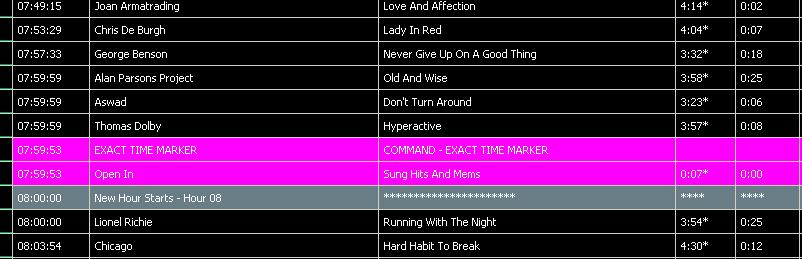
In advanced back timing mode (in DPS) the Exact Time Marker and the ID that follows it are not considered for airplay when she decides which items to play from the overschedules. To make doubly sure, make sure your ETM audio cut is in a reserved category; in our case our 7sectoth cut is also in the category ID. Avoid DRY or TRACKED cuts for ETM items, they will screw your backtiming as they overlay other items!
And There's More:
..but we think we've had your attention long enough! Its also possible to back time an entire adbreak into an Exact Time Marker Junction. This is what some stations do to provide a :58 break into their satellite-sourced news bulletins. We'll feature :58 breaks in a future article.
Coming Soon:
Well, its up to you! Send any requests for newsletter topics to info@audioenhance.net.
A basic Evolution scheduler tutorial is definitely in the pipeline (courtesy of Graham at DaretoDream). As always, please contact us with any specific questions, and we will try to help - there are lots of undocumented features in DPS that were previously only available to Professional users, that are now included as part of the DPS that can be downloaded on the internet.
That's all for now. We hope you like our new style newsletter - please give us some feedback, we like to keep in touch with customers and interested demo users! More soon....
Best,
AudioEnhance Digital Playout System Team. October 3rd 2005.
remove me, please!