AudioEnhance Newsletter - July 2005
Welcome to the July episode in the ongoing AudioEnhance radio automation serial! Whether you are using a demo or full version of our software, we hope you find this information useful. Firstly, please note that all products have been recently updated.
If you have a current support package, you will have the download details for your personal secure download area, and we encourage you to grab the latest when its convenient for you. If you need to renew, begin or update your support package to facilitate free updates, please visit our support page for full details. IMPORTANT: We are not in the habit of chasing personal/concessionary users for up-to-date subscriptions. Its YOUR responsibility to keep support payments up to date! If you are not sure when your support lapses, please contact us so you don't suddenly find you are locked out of the updates!
The main updates offer smoother running and easier operation of both AudioEnhance DPS and Evolution Scheduler, and details are in the changelogs that are displayed when you first run the new versions.
In this article:
(1) Printing hard copies of playlists in Evolution Scheduler.
(2) Using the new audio normaliser in DPS.
Did you know...? Evolution Scheduler prints DJ playlists (hard copies).
Here's a sample printout from a typical Evolution Playlist: (a how-to follows)
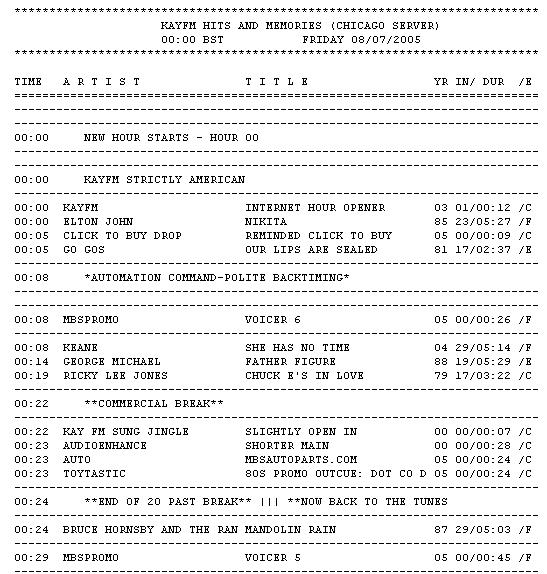
How to print daily / hourly hard copies in Evolution Scheduler:
Open Evolution and navigate to the playlist viewer/editor from the menu button at the top.
Choose the days for which you want to print in the left-hand treeview (the one full of dates). You may choose multiple days in the usual windows way, with the CTRL or SHIFT mouse click combinations. For simplicity, choose just one day's automation log and right click the mouse. You will see this:
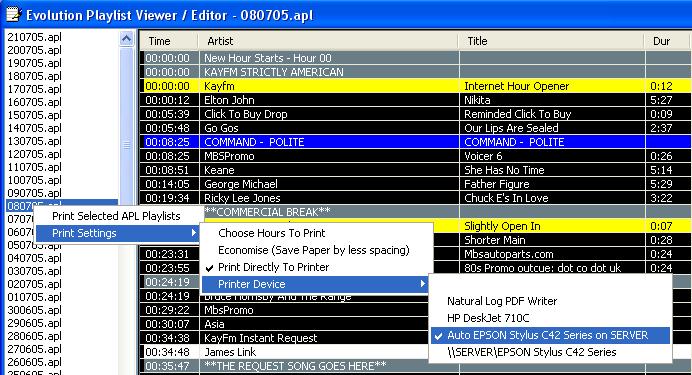
Choose the hours to print first - its usually handy to select just one hour at first in order to 'test the water'. You may optionally choose the Economise setting, which saves a little paper, but gives the jock logs a slightly different look.
You don't even have to print to a device, though of course you may if you choose one. Once you are happy with your settings, click off the pop-up menu. The next time you right click the date.apl in the treeview, you can actually do the deed - simply choose 'Print Selected APL Playlists'
Note: Whether or not you choose to print to a device, Evolution will always print to file. This is handy if the jock logs need to be emailed, or kept for archival purposes, or needed by the 'music police' for performing rights payments,etc. Evolution will make an explorer window appear with all the playlists you chose to print.
Don't have Evolution Scheduler Yet?
Want to try it free? The demo is here!
Using the new audio normaliser in DPS
Overview:
Although Windows codecs have gotten better over the years, there are still some outstanding issues, mostly confined to Windows Server 2003, it seems, where certain very high bitrate mp3s may play as complete silence in DPS! Clearly this is not good, so we came up with a solution (bearing in mind the issue NEVER manifests in mp3s with a 192k bitrate or less) - we have added a mass mp3 converter to the DPS library that will, if you ask it, convert ALL your audio to a standard bitrate that will work with all flavours of codec. As it happens, you may choose either 192k (recommended) or 128k if hard drive space is at a premium.
Another popular user question is, "How come some of my audio plays much louder than others?". The answer to this, as you probably know, is that these users have not yet sampled the delights of audio processing, which makes up for these audio level variations. However, another approach is to 'normalise' the actual mp3s, so that the volumes all come out roughly the same (grossly over-simplified explanation!). We were able to combine the bitrate converter and mp3 normaliser into the one unit in the DPS library, which hopefully will (while not pretending to replace proper audio processing) help achieve smoother transitions and a more uniform audio level.
Accessing the new mp3 converter and normaliser:
First, unless you have the latest DPS, it simply won't be there! If you need to get the update, you may need to click here first.
Right-click the DPS library, and navigate to the mass changes menu:
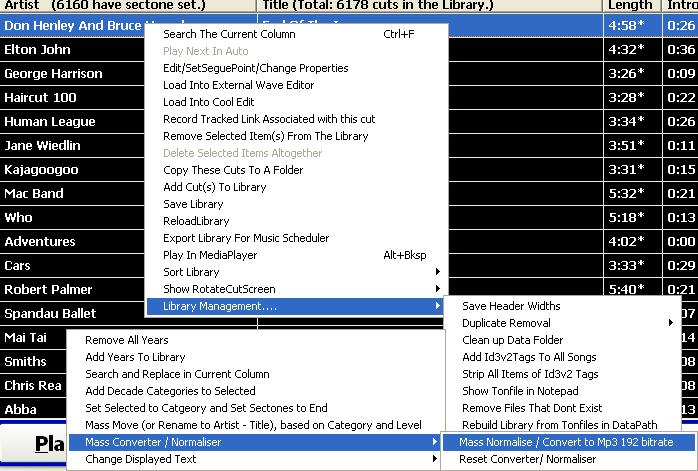
Choose 'Mass Normalise / Convert to Mp3 192 Bitrate. You will be asked to convert all, or just the selected items in the library. For now, choose 'selected', otherwise it will convert your entire library!
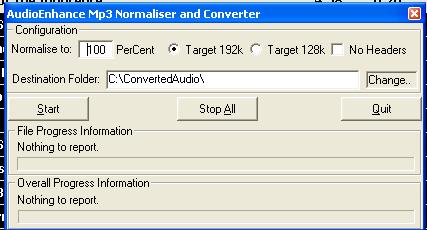
Generally, you should accept the defaults. Make careful note of where the newly-converted/normalised audio will end up, as shown in the destination folder. The original audio will be left alone, and left in the library just as it was. Because DPS will NOT accept duplicates in the library, you will need to first remove the originals from the library, and then add them again from the 'convertedaudio' folder to use them in DPS. Luckily (though not by accident!) the full tag information (your precious segue points, tracked information, intro , etc are all copied into the new files - so that when they are re-imported into the library, the information (including category and level) should remain intact.
Note that this application will ALSO convert most audio formats INTO mp3s. So if you have some wav files, or some other format you dont like in the library, you can use this to MAKE them into mp3s, with all the sectone, etc info then stored in the header of the audio file itself. (This is NOT possible in WAV files, for example - and is one of the reasons for preferring to use mp3 audio files - the segue, category info can be backed up in the actual file itself.)
For example, you may have some WMA files in the library. After running them through this, they will be converted to mp3!
If you decide to convert masses of audio using this, make sure you have enough spare hard drive space - remember this makes COPIES, so , if your library takes up 20 GB, you need a spare 20 GB to do the conversions.
Don't have AudioEnhance DPS Yet?
Want to try it free? The demo is here!
That's all for now. We hope you like our new style newsletter - please give us some feedback, we like to keep in touch with customers and interested demo users! More soon....
Best,
AudioEnhance Digital Playout System Team. July 2005.
remove me, please!